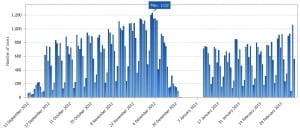Part of the Cloud Desktop solution is a monitoring application called Terminal Services Log which provides powerful and comprehensive reporting on the usage of the service.
The Cloud Desktop service has now been live in the Library for almost 6 months and so I thought it would be interesting to take a look and some of the data we have collected so far.
We currently have 265 Cloud Desktop terminals in the Library.
How many of these are being used concurrently?
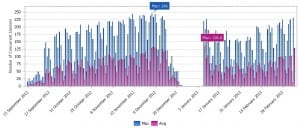
How many personal desktops does the Cloud Desktop serve each day?